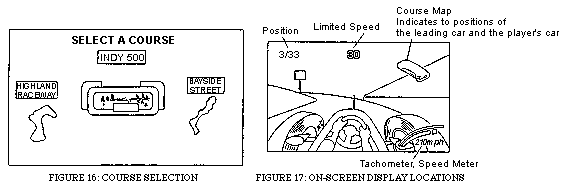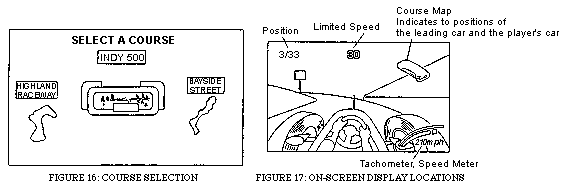HOW TO PLAY
The following explanations apply to the case where the Indy
500 Twin is operating in the SINGLE mode. In cases where multiple
machines are linked, see the Machine Options: Linking Instructions
section.
- Insert a coin(s). Inserting enough coins for one play causes
the Game Select mode to appear on the screen.
- The Course Select screen (see Figure 16) showing "INDY
500", "HIGHLAND RACEWAY" and "BAYSIDE STREET"
appears. The courses are described in Table 3. Turn the steering
wheel to select the course, and make the selection by stepping
on the Gas Pedal or pressing the Start Button. (See Figure 18
for control locations.) If the game is played in linked mode,
the course selection is determined by a majority of the players,
or, in the case of a tie, the course is selected from the tied
courses in the order listed above.
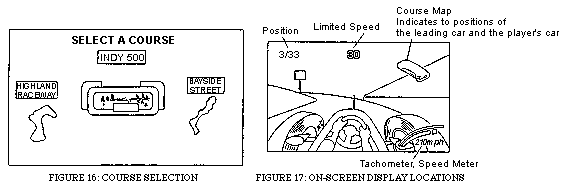
Table 3: Course Descriptions
|
COURSE |
No. of LAPS |
CHECK POINTS |
COURSE DESCRIPTION |
| Highland Raceway |
3 |
2 |
Imaginary course through the folds of the hills. Features
sharp ups and downs. |
| Indy 500 |
4 |
1 |
Reproduction of the actual Indianapolis Motor Speedway. It
is an oval course that is almost rectangular. |
| Bayside Street |
4 |
1 |
Imaginary course through the streets of town. Both sides
of the road are concrete walls. This is the most difficult of
the three courses. |
- There are two transmissions to choose from: AUTO and 6-speed
MANUAL. Turn the steering wheel to select the desdired transmission
and make the selection by stepping on the Gas Pedal or pressing
the Start Button. It is recommended that you choose AUTOMATIC
transmission if you are not familiar with the game. When MANUAL
SHIFT is chosen, refer to the Tachometer for shifting. Shifting
up when the indicator is just below the red zone allows the most
efficient acceleration.
- After the course and transmission have been selected, the
race begins with a rolling start.
- During play, the driver's perspective can be alternated by
using the View Change Buttons to select one of 4 views.
- To disable the Steering Wheel reactions, press the View Change
Zoom Out and Start Buttons simultaneously.
- The on-screen indicators during a race are shown in Figure
17 and described in Table 4.